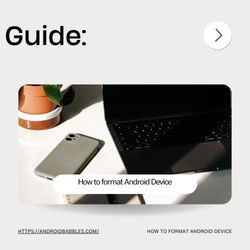The process for format or resetting an Android device may vary slightly depending on the manufacturer and the specific model. However, the general steps are typically as follows:
Note: Performing a factory reset will erase all data on your device, so make sure to back up any important information before proceeding.
Here’s a general guide on how to perform a factory reset on an Android device:
- Open Settings:
- Navigate to the “Settings” app on your Android device. This is usually represented by a gear icon.
- Scroll and Find “System” or “System and Updates”:
- The exact location may vary, but you are looking for a section related to the system settings.
- Select “Reset” or “Reset Options”:
- Within the system settings, look for an option like “Reset” or “Reset Options.” It might be under a sub-menu like “System” > “Reset.”
- Choose “Factory Data Reset”:
- Look for an option like “Factory data reset” or “Erase all data.” This is the option that will initiate the factory reset process.
- Confirm the Reset:
- You will likely be asked to confirm your decision. Confirm that you want to erase all data and reset the device.
- Enter Your Password or PIN:
- If you have set up a screen lock, you may need to enter your password, PIN, or pattern to proceed with the factory reset.
- Wait for the Process to Complete:
- The device will begin the reset process. This may take a few minutes.
- Set Up Your Device:
- After the reset is complete, your device will restart, and you will be guided through the initial setup process, similar to when you first got the device.
Please note that these instructions are general, and the steps may vary slightly based on your device’s make and model. It’s always a good idea to consult your device’s user manual or the manufacturer’s support resources for specific instructions tailored to your device.