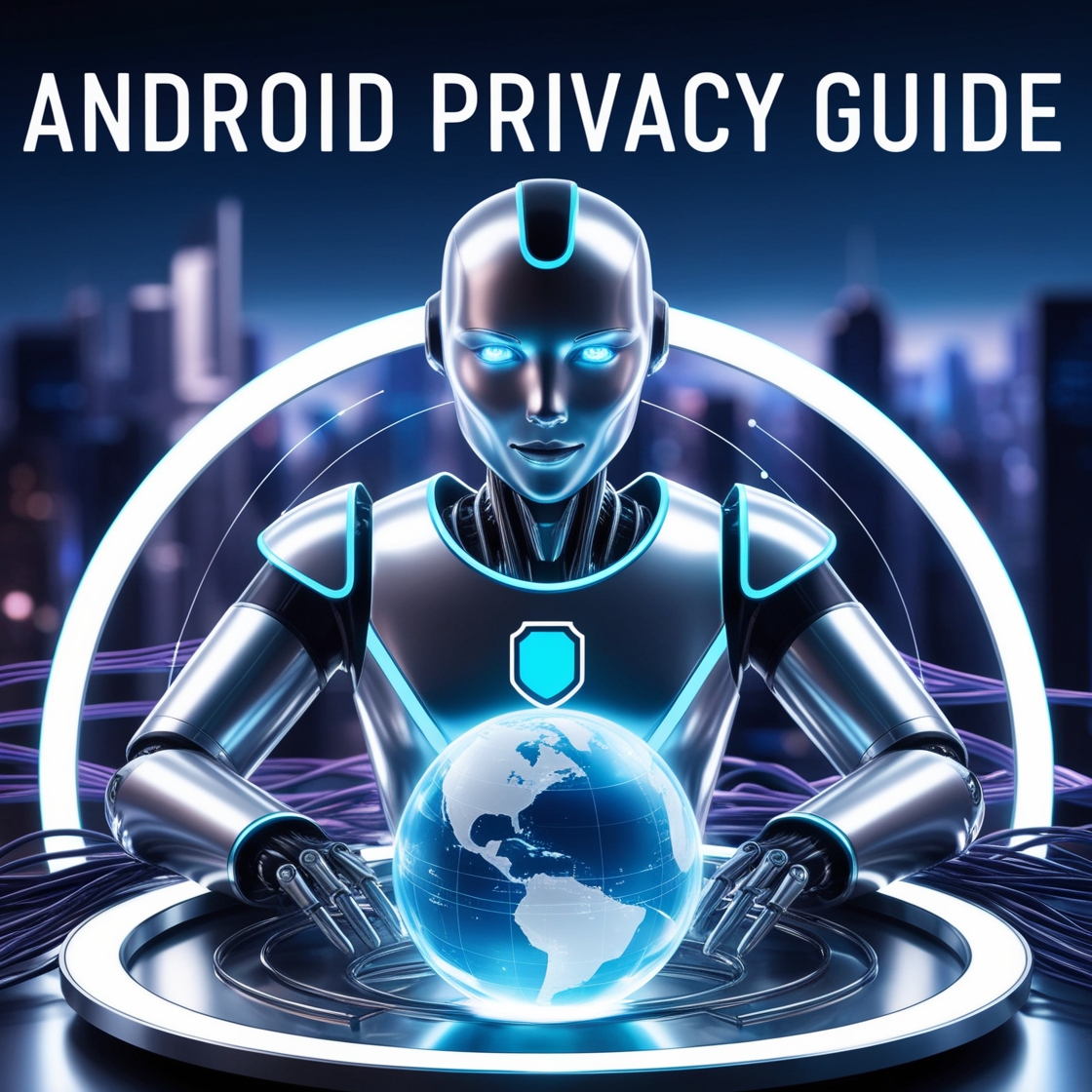In an era where digital footprints are extensively tracked, protecting your online privacy has never been more crucial. Android, the world’s most popular mobile operating system, is constantly evolving to enhance security, but Android privacy threats emerge just as quickly. Whether it’s data-hungry apps, trackers, or hackers, staying private requires proactive steps. This guide will walk you through the best practices to protect your privacy on Android devices in 2025.
1. Keep Your Android Device Updated
One of the easiest ways to ensure your device remains secure is by keeping your operating system and apps up to date. Google regularly releases security patches that fix vulnerabilities hackers may exploit.
- Enable automatic updates in Settings > System > Software Update.
- Keep Google Play Protect turned on to scan for malware and suspicious apps.
- Regularly check for app updates in the Google Play Store.
2. Review and Limit App Permissions
Many apps request more permissions than they actually need. Be selective about what you allow.
- Go to Settings > Privacy > Permission Manager to review app permissions.
- Deny unnecessary access to your location, microphone, and contacts.
- Use the “Only while using the app” option for location-based apps instead of always-on access.
3. Use a Privacy-Focused Browser
Your browser is a key tool for online privacy. Popular options include:
- Brave Browser: Blocks trackers and ads by default.
- DuckDuckGo: Focuses on private searches and blocks hidden trackers.
- Firefox Focus: Automatically erases browsing history upon exit.
4. Enable Two-Factor Authentication (2FA)
To prevent unauthorised access to your accounts, enable 2FA whenever possible. This adds an extra layer of security beyond just passwords.
- Use Google Authenticator, Authy, or built-in security keys.
- Avoid SMS-based 2FA when possible, as it’s vulnerable to SIM-swapping attacks.
- Enable 2FA for Google, banking, and social media accounts.
5. Use a Secure VPN
A Virtual Private Network (VPN) encrypts your internet traffic, making it harder for ISPs and hackers to monitor your activity.
- Opt for a no-log VPN such as NordVPN, ExpressVPN, or Mullvad.
- Avoid free VPNs, as they often collect and sell user data.
- Use the always-on VPN feature in Android settings to ensure all traffic is routed securely.
6. Adjust Google Privacy Settings
Google collects a significant amount of data, but you can limit it by adjusting your privacy settings.
- Visit myaccount.google.com and navigate to Data & Privacy.
- Turn off Web & App Activity to prevent Google from tracking your searches.
- Disable Location History to stop Google from tracking your movements.
- Regularly delete old data using Auto-Delete Controls.
7. Encrypt Your Data
Android devices come with built-in encryption to protect your files from unauthorised access.
- Ensure Full Disk Encryption is enabled in Settings > Security > Encryption & Credentials.
- Use Secure Folder (available on Samsung devices) to keep sensitive files private.
- Consider using apps like Proton Drive or Cryptomator to encrypt cloud-stored files.
8. Use Alternative App Stores
Google Play Store is the default, but alternative app stores offer better privacy-focused apps.
- F-Droid: An open-source app store with privacy-focused apps.
- Aurora Store: Lets you download Play Store apps anonymously.
- GitHub: Many open-source apps are available directly from developers.
9. Block Trackers and Ads
Apps and websites track users extensively, but you can block them using the right tools.
- Use a privacy-focused DNS service like AdGuard DNS or NextDNS.
- Enable Android’s Private DNS mode in Settings > Network & Internet > Private DNS.
- Install ad blockers like Blokada or AdAway.
10. Secure Your Messaging and Calls
Not all messaging apps respect privacy. Choose encrypted communication tools.
- Signal: End-to-end encrypted messaging and calls.
- Session: A decentralised messaging app without phone number linking.
- Proton Mail: Secure email service with built-in encryption.
11. Be Wary of Public Wi-Fi
Public Wi-Fi networks are notorious for privacy risks.
- Always use a VPN when connecting to public Wi-Fi.
- Disable Wi-Fi auto-connect in Settings > Network & Internet > Wi-Fi Preferences.
- Use mobile data for sensitive activities like online banking.
12. Secure Your Lock Screen
A strong lock screen prevents unauthorised access.
- Use a strong password or PIN instead of a pattern lock.
- Enable biometric authentication (fingerprint or face unlock) for added security.
- Hide notifications on the lock screen to prevent sensitive information leaks.
13. Regularly Audit Your Installed Apps
Over time, you may accumulate apps that no longer serve a purpose but still collect data.
- Go through your installed apps periodically and uninstall those you no longer use.
- Replace apps with privacy-friendly alternatives where possible.
14. Be Cautious of Phishing Attacks
Phishing attacks are becoming more sophisticated. Stay vigilant.
- Never click on suspicious links from emails or SMS messages.
- Verify the sender before entering any personal information.
- Use anti-phishing browser extensions like DuckDuckGo Privacy Essentials.
15. Disable Background Data for Untrusted Apps
Some apps continue sending data even when not in use.
- Go to Settings > Apps & Notifications > Data Usage to restrict background data for selected apps.
- Use NetGuard (a firewall app) to block internet access for certain apps.
Protecting your privacy on Android in 2025 requires a combination of built-in settings, third-party tools, and mindful habits. By implementing the strategies outlined above, you can significantly reduce your digital footprint and protect your personal information from prying eyes. Staying informed about emerging threats and regularly reviewing your security settings will help ensure your privacy remains intact in an increasingly connected world.